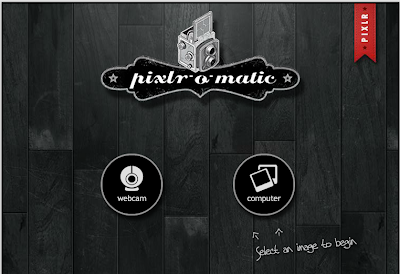If you want to download a pre-built Photoshop Action and use it on one of your documents you will need to install the action by placing the .atn file within the Photoshop Application on your computer. Follow the simple steps below to install a Photoshop action file (.atn).
Step 1.
Find an action with the desired effect and download it to your computer. To set up the action in Photoshop you will need to pre-load the action in order for it to appear in your actions list in Photoshop.
Many actions come in zip files, so extract the contents and you should find an action file, which is a .atn.

Download-Action-File
Step 2.
To install the action file, navigate to your Photoshop folder on your hard-drive. (This can normally be found within your application folder. Within the Photoshop folder choose Presets and then Photoshop Actions.

navigate-to-action-folder
Step 3.
Add the .atn file to this folder.

place-file-in-action-folder
Step 4.
Within Photoshop open the actions panel: Windows > Actions (Option + F9 / Alt F9) and you should see your Action file appear in the list.

action-panel
Step 5.
With the document open that you wish to use the action on, select the action from the panel menu and press play.

play-action
Trouble Shooting
This action will always appear here in the Actions panel unless you navigate through to the Photoshop folder and delete the corresponding .atn file.
If this process has not worked for any reason, first try restarting photoshop. Secondly, some actions need the photoshop document to be in a certain state before you play the action (for the document to be flattened or for layers to be named in a certain way for example) so check back to where you downloaded the action from for any particular instructions.